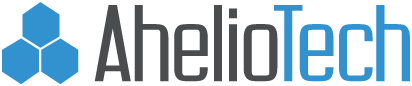Microsoft is No Longer Supporting Windows 8.1. What You Need to Know
Microsoft released Windows 8.1 as a direct replacement for Windows 8 ten years ago, and it has now stopped supporting it. The software giant had sent notifications to Windows 8.1 users about the plan to end support for the operating system by January 10, 2023. If you belong to the 2.31% that use Windows 8.1 currently and you are not aware that Microsoft has withdrawn the end-of-life support, then you need to read this to have an in-depth understanding.
Also, it is essential to note that Microsoft will not offer an ESU (Extended Security Update as it did for Windows 7. The ESU was made for Windows 7 users to get security updates for several years after support was ended for the venerable operating system.
Read on to know more about the end-of-support by Microsoft for Windows 8.1
What This Means For Current Windows 8.1 Users
From January 10, 2023, Microsoft will no longer provide software and security updates for Windows 8.1 users. Also, Microsoft will stop offering technical solutions and assistance when users face issues on Windows 8.1, at least officially.
Of course, this does not mean your Windows 8.1-run laptop or PC will stop working; it only means that there will be no new feature updates, security patches, or support of any type. Using an outdated operating system is a big risk, as it leaves you vulnerable to online hacks and viruses. It can also cause you to violate data privacy compliance requirements.
What You Did Not Notice
Not everyone knows this, but Windows 8.1 was basically a fix for Windows 8. Many Windows users rejected the touch-centric focus of Windows 8, especially because it eliminated the conventional desktop feature and the Start button many had gotten used to in Windows 7 and Vista.
It was, therefore, no surprise when Windows 8.1 was released shortly after. While the desktop and Start features were reintroduced in the new operating system, there was a general agreement that it properly merged the features of Windows 8 and former Windows versions. However, despite the changes Windows 8.1 brought, its predecessor is one product Microsoft and its fans and followers will want to forget in a hurry.
Microsoft’s attempt to reinvent Windows in a manner akin to Apple’s products lost them many customers. Windows 8.1 and Windows 10 (which came later in 2015) tried to bring back most of the features eliminated in Windows 8 to a reasonable degree of success. Windows 11 even goes one step further, removing the Live Tiles addition since Windows and making Windows use much more streamlined and user-friendly.
Should I Go for Windows 10 or 11 or Stay with Windows 8.1 without Support?
The real problem is this – do I upgrade the operating system on my current laptop or buy a new PC? Microsoft affirmed in a recent statement that Windows 11 has stringent CPU requirements, which means machines that currently run Windows 8.1 might not be able to run Windows 11. Windows 10 will be a better choice for these machines.
Also, you can upgrade your PC to windows 10 or 11 as long as your PC is eligible, as regards the TPM 2.0 requirement. If your PC does not meet this requirement, you cannot upgrade directly to Windows 11. Windows 10 will be your best bet. After all, Microsoft currently plans to support Windows 10 till 2025, which means you’re good to go for the next two years at least. Get Windows 10 and get some relief for your PC when you go online.
A Tip to Help You
One of the first things you need to do before upgrading your operating system is to back up your vital files. Back up your files to either the cloud or a physical drive. Backups are done to ensure your files are safe in the event that upgrades and reinstalls cause your system to crash or reset.
Backing up your files is a smooth task depending on how you approach it. One very efficient way to back up your files is to make several copies of them and store each copy physically and on the cloud. You can either store it on two drives or one drive with cloud storage. When using two physical drives as backups, one should be kept safe and away from your current location if something happens to your device or the physical drive you have with you.
You can also use the “File History” feature on Windows. You can do this by switching on File History, which will back up your files to a preselected drive. You will then select that drive on the PC after installing the new operating system and choose “Restore Files” in your setting menu. Note that if your PC is encrypted, the drive will also have to be encrypted.
Update Your Business PCs With AhelioTech!
Are you looking to upgrade your business PCs? Let AhelioTech handle it. We are an IT service provider with years of experience offering our services to businesses and homes. We offer managed IT services, cloud technology, business VoIP phone systems, data & disaster recovery, computer networking services, and IT consulting.
Contact us for expert computer support in Ohio.