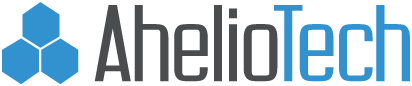What Is Your Company Missing by Waiting to Upgrade to Windows 11?

With Windows 11 now out, many companies are considering when to upgrade. It’s common to want to wait a while to ensure that most of the major bugs are worked through before adopting a new operating system (OS) companywide.
Having computer performance issues or problems with software compatibility with a new OS can cause downtime and productivity problems.
Some of the reported bugs so far with Windows 11 are noted as largely resolved. Many had to do with network printing compatibility. An existing bug also impacts those using Oracle VirtualBox.
Another recent bug affects users with AMD processes and causes a lag when changes are made within File Explorer. A fix is already in a preview build and expected to be released shortly.
Other than those mentioned issues, Windows 11 has been largely well-received and is seen as a stable OS with several user productivity enhancements. It’s not a dramatic upgrade that completely changes the user interface, so employees won’t have a large learning curve when upgrading.
What is your company missing out on by waiting to upgrade? We’ll go over some of the most beneficial features of the new OS.
Work in More Than One Window Easily with Snap Layouts
One of the most productivity-enhancing features of Windows 11 is snap layout and snap groups. These allow users to easily work in 2-4 windows at the same time without going through the frustrating process of resizing and positioning windows manually, only to lose the configuration if they need to maximize one window for a minute.
- To active snap layouts, just hover over the maximize icon at the top of any window.
- Choose the layout you’d like.
- You’ll be presented with a panel that shows all other open windows, choose the ones you want to fill out the layout areas.

Windows are snapped into an optimized view where you can access all scroll bars and menus. If you need to maximize one of the windows, you can get back to the snap group by hovering over the icon of the initial window you “snapped” on your taskbar.

All Windows 11 images are from Microsoft
This new Windows 11 feature has the potential to save users a significant amount of time in their workflows. 68% of surveyed app users say that just switching between apps takes them an average of 30 minutes per day.
Text, Call, and Video Chat from the Desktop
Microsoft Teams is now integrated natively into Windows. This means that users don’t have to open the full MS Teams application to use the messaging, calling, and video chat features.
Using the icon on the taskbar, you can initiate a connection with anyone (they don’t have to be a Teams or Microsoft user) in just minutes. This is another time-saving feature that is designed to make common tasks in a user’s typical day easier and more fluid.
One additional benefit of using Teams in Windows 11 is that you can send and receive an SMS from your desktop. This eliminates frustrations with having to interrupt your work to go find your phone to send or read a text. People that dislike typing messages on a small smartphone screen will appreciate they can now text using their computer keyboard. No phone pairing is required to send messages from Teams.

Microsoft Teams video call in Windows 11
Toggle Between Different Desktops
You can more easily utilize different desktops in Windows 11 with the ability to toggle between them from your taskbar icon.
Users can help organize their workflows by creating separate virtual desktops for different categories of activities. Each virtual desktop can have different wallpapers and other customizations. These are a helpful way for users to compartmentalize different computing areas, so they’re not overwhelmed.
Streamlined & Easier to Use Start Menu
The Start Menu is one of the areas of Windows that have received the biggest visual overhaul in this upgrade. It’s been stripped of all those box and category areas, and instead, users have one decluttered panel with the Windows master search bar at the top. It’s typically faster to use this search bar to look for files than using File Explorer.
You can pin your most-used apps to the top of the Start Menu. The Windows icon to access the menu has also been moved from the far left to the middle of the taskbar with the other icons.

Windows 11 new Start Menu
Get Help Planning a Smooth Upgrade to Windows 11
AhelioTech can help your Columbus area business mindfully plan a rollout to Windows 11 that mitigates any business disruption and ensures your team can benefit from the new productivity-boosting features.
Contact us today for a free quote. Call 614-333-0000 or reach out online.