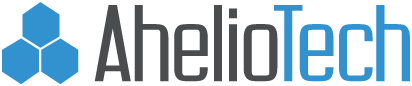How to create a spam filter rule in Outlook 2003
Open Microsoft Outlook and click on Tools in the menu bar.
Click on Rules and Alerts.

Click New Rule.

Tick the radio button labeled ‘Start creating a rule from a template’.
Under Stay Organized, highlight the line ‘Move messages with specific words in the subject to a folder.’
In the bottom box, click the underlined words ‘specified words’.

In the Search Text dialog box, type ***SPAM***, then click Add.
Click OK.

Click the underlined word ‘Specified’.
Select the Junk E-mail folder.
Click OK.
Click Finish.