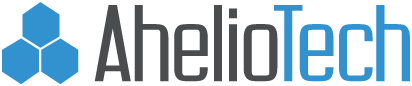How to create a spam filter rule in Outlook 2002
Open Microsoft Outlook and click on Tools in the menu bar.
Click on Rules Wizard.

When the ‘Rules Wizard‘ dialog box opens, click on New.

Place a dot in the first line ‘Start creating a rule from a template.’
In the first selection area, highlight ‘Move new messages from someone‘
In the second selection area, click ‘people or distribution list‘.

On this screen check the box titled ‘with specific words in the subject or body‘.

Type ***SPAM*** into the first field and click Add.

Click OK.

In the bottom field, click the underlined word ‘specified‘.
Select the Spam folder.

Specify a name for this rule. SPAM, or ***SPAM*** is fine.
Ensure that ‘Turn on this rule‘ is checked.
Click ‘Finish‘.

Congratulations. You have created a SPAM rule for Outlook 2002.